How to rename a Git branch
Renaming a Git branch both locally and remotely isn’t overly complicated, despite the fact that there isn’t a specific rename command in Git. However, the git branch command does have a –move option, and using it creatively makes renaming a Git branch both possible and fairly easy.
How to rename a git branch
Follow these three steps to rename a branch in your Git repository:
- While on the Git branch to rename, issue the git branch -m new-branch-name command.
- Push the new branch to your remote repository.
- Delete the branch with the old name from your remote repo.
Git branch rename example
In my local environment, I have a branch named bogfix which I need to rename to bugfix:
branch@rename /c/git/gitub (bogfix) $ git branch -a * bogfix main
To rename the Git branch bogfix to bugfix, I simply use the -m switch with the git branch command and provide a new branch name.
branch@rename /c/git/gitub (bogfix) $ git branch -m bugfix
A quick request to show all branches confirms that the command to change the Git branch name succeeded, and renamed the bogfix branch to bugfix.
branch@rename /c/git/gitub (bogfix) $ git branch -a * bugfix main
Git branch rename command
The formal syntax of the git branch rename command is as follows:
git branch (-m | -M) [<oldbranch>] <newbranch>
If you are renaming the current branch, the oldbranch property defaults to the name of the current branch.
You’ll notice the switch used to rename a Git branch is -m or -M. That’s because the actual command is move, not rename.
The uppercase -M switch issues the move command with force, which may be necessary if the Git branch to rename already exists.
Need to rename a git branch?🤔
It's actually the –move switch of the branch command.
Use -M if you need to –move with –force.#GitHub #GitLabhttps://t.co/2XE2JDxX4M
— Cameron McKenzie | Docker | GitHub | AWS | Java (@cameronmcnz) February 25, 2024
Rename the remote Git branch
If the renamed Git branch originates from a remote server such as GitHub, BitBucket or GitLab, then you must rename the incorrectly named branch on the server too. The easiest way to do this is to simply delete the incorrectly named branch on the server and push up the renamed branch.
You can delete a remote branch using the vendor’s online tools, or through the terminal window with the following command:
branch@rename /c/git/gitub (bogfix) $ git push origin --delete bogfix To https://github.com/learn-git-fast/git-branch-examples.git - [deleted] bogfix
Then you can push the renamed Git branch remotely, and nobody will be wise to the fact that an incorrectly named branch ever existed:
branch@rename /c/git/gitub (bogfix) $ git push origin -u bugfix * [new branch] bugfix -> bugfix Renamed git branch set up to track remote branch 'bugfix' from 'origin'.
And that’s how easy it is to rename a Git branch locally and remotely.
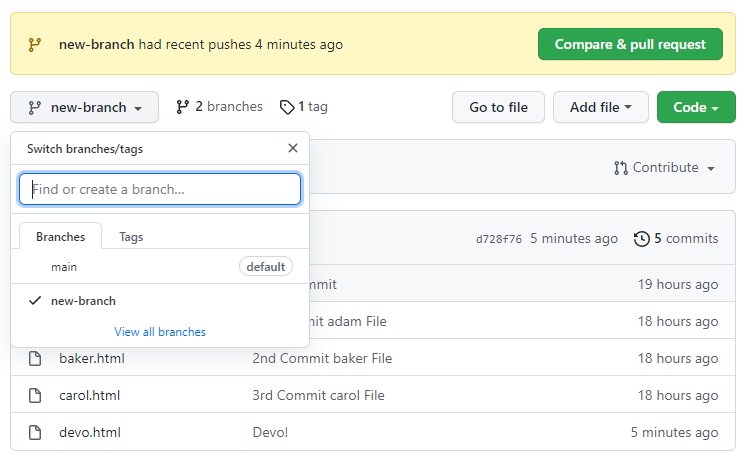
After you issue the git branch rename command locally, you must push the renamed branch remotely and delete the branch with the old name.
Cameron McKenzie is an AWS Certified AI Practitioner, Machine Learning Engineer, Solutions Architect and author of many popular books in the software development and Cloud Computing space. His growing YouTube channel training devs in Java, Spring, AI and ML has well over 30,000 subscribers.




