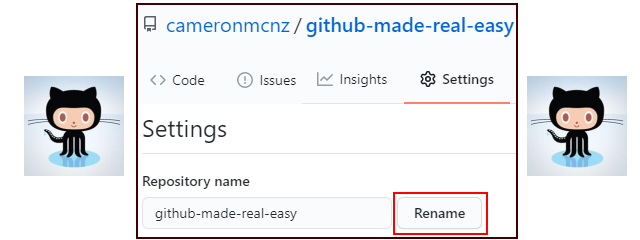How to rename a GitHub repository with Git example
Rename a GitHub repo steps
It’s not a task you will likely have to do often, but every once in a while the situation arises in which you must rename a Git repository. Here are the required steps to accomplish this task
- Ensure you have logged into the GitHub admin console
- Navigate to the GitHub Repositories tab showing all of the Git repos created
- Select the GitHub repository to rename
- Click on the GitHub repository’s Settings page
- Type in a new name for the GitHub repo
- Click the Rename button to commit the changes
GitHub repo rename considerations
One concern many users have is that the renaming of a GitHub repository will cause problems with Git clone, push, pull, and fetch operations, as the GitHub URL is changed, and that often leads to a repository not found error.
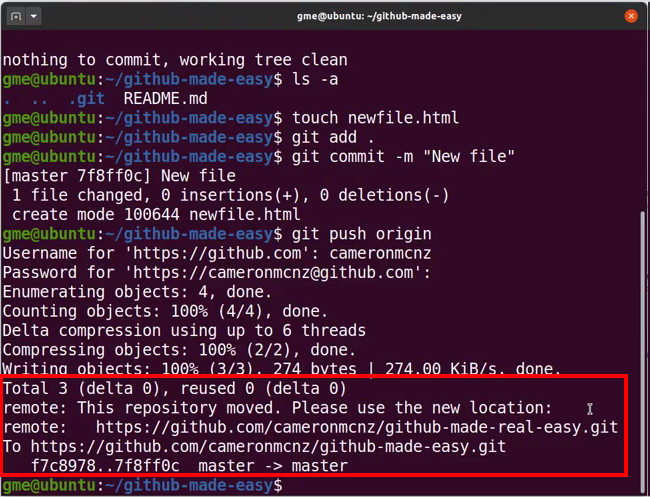
GitHub repository moved message after the repo is renamed.
Fortunately, the GitHub team has you covered in this regard. If any users perform a Git push or pull with the old Git URL, the server will perform a redirect while instructing the developer to update their remote Git references. So even though the Git repository URL changed, when you rename the GitHub Desktop repo, it won’t negatively impact users on the DevOps team.
| Git, GitHub & GitHub Copilot Certification Made Easy |
|---|
| Want to get certified on the most popular AI, ML & DevOps technologies of the day? These five resources will help you get GitHub certified in a hurry.
Get certified in the latest AI, ML and DevOps technologies. Advance your career today. |
 Cameron McKenzie is an AWS Certified AI Practitioner, Machine Learning Engineer, Solutions Architect and author of many popular books in the software development and Cloud Computing space. His growing YouTube channel training devs in Java, Spring, AI and ML has well over 30,000 subscribers.
Cameron McKenzie is an AWS Certified AI Practitioner, Machine Learning Engineer, Solutions Architect and author of many popular books in the software development and Cloud Computing space. His growing YouTube channel training devs in Java, Spring, AI and ML has well over 30,000 subscribers.