Install the Eclipse IDE on Windows video tutorial
Video on how to install Eclipse on Windows
The Eclipse IDE is remarkably simple to install on a Windows 10 or 11 computer. To install Eclipse on Windows, simply follow the five steps outlined in this video:
- Download the Eclipse IDE zip file from eclipse.org.
- Extract the Eclipse IDE zip file into your Program Files folder.
- Find the eclipse.exe file in the root folder of the extracted download.
- Double-click on the eclipse.exe file to start the freshly installed Eclipse IDE.
- Choose a workspace location and start coding.
Do you need to install Java before installing Eclipse?
The Eclipse IDE comes pre-packaged with a built-in version of the JDK, so it is not necessary to install Java beforehand.
However, the 2023-12 version of Eclipse defaults to Java 17 compliance.
To use Java 21, or build applications on an older version of the Eclipse IDE, you must install your preferred version of Java separately and register it as a Java runtime in Eclipse’s preferences window.
How large is the Eclipse download?
The Eclipse IDE download isn’t small. It’s over 500 MB in size for the enterprise edition.
To install and use the Eclipse IDE for ongoing development, you should have at least 2 GB of hard drive space dedicated to the IDE and your software development workspace.
How do you enable Java 21 preview features in Eclipse?
The 2023-12 version enables you to set a custom compliance level on your projects.
If you have Java 21 installed and registered as a supported runtime, you can turn Java 21 preview features on in the Java build tab of your Eclipse project.
By enabling Java 21 preview features, you will gain access to a variety of incubating and pre-lease APIs including:
- The Vector API (Sixth Incubator).
- Unnamed patterns and variables (Preview).
- Structured concurrency (Preview).
- String templates (Preview).
- Instance main methods (Preview).
- Scoped values (Preview).
- Foreign function & memory API (Third Preview).
The Eclipse IDE still has trouble with unnamed classes, even when Java 21 preview feature support is enabled.
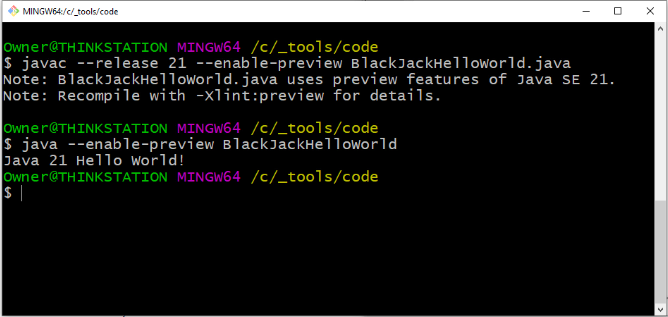
Cameron McKenzie is an AWS Certified AI Practitioner, Machine Learning Engineer, Solutions Architect and author of many popular books in the software development and Cloud Computing space. His growing YouTube channel training devs in Java, Spring, AI and ML has well over 30,000 subscribers.




