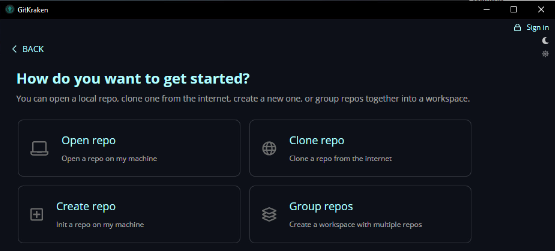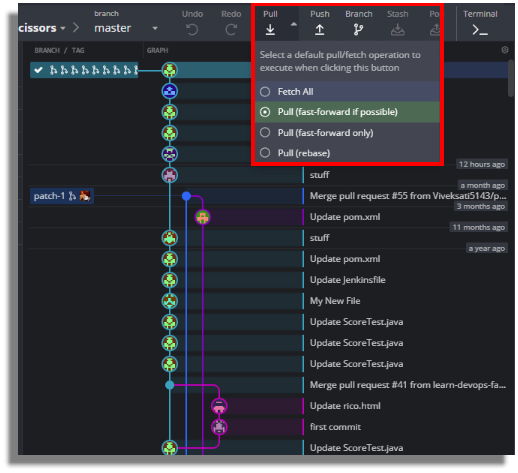GitKraken tutorial for beginners
Learn Git and GitKraken tutorial
Git isn’t hard to learn.
And with a full-featured Git GUI tool such as GitKraken at your side, you can easily achieve Git mastery.
What is GitKraken?
GitKraken provides various product development accelerators that center around the popular version control tool Git. The vendor’s three primary software offerings are:
- The eponymously named GitKraken Client.
- Git Integration for Jira which integrates repositories with Atlassian’s popular tracking system.
- GitLens for VS Code, which provides insights into Git codebases.
In common parlance, and throughout this article, the term GitKraken refers to the popular Git client tool, not the company.
What are the benefits of GitKraken?
Git is primarily a command-line tool.
Command-line capabilities are great to develop scripts or build continuous integration pipelines, but they aren’t great for casual users interested in learning Git.
GitKraken provides a full-featured GUI tool for users to interact with Git-based repositories through mouse-clicks rather than the command line.
GitKraken makes working with Git much easier, and makes learning Git more fun.
How do you get started with GitKraken?
GitKraken is freely downloadable from the company’s homepage.
For learning and personal use, the GitKraken client is free to use with both public and local repos. Organizations and users who access private repositories must research their licensing requirements.
There are no prerequisites to install GitKraken, other than a moderately modern operating system such as Windows 10 or Ubuntu 18t. You don’t even need Git preinstalled; the GitKraken installer takes care of that for you.
Creating Git repositories with GitKraken
When getting started with Git, the first task is typically to either create a local repository or clone a remote one.
- The creation of a Git repository is normally done with the git init command.
- To clone a remote Git repository, the git clone command is typically required.
With GitKraken, intuitive GUI-based options help a user clone or initialize a repository. The tool then takes care of issuing the low-level Git commands behind the scenes.
GitKraken commit history commands
Once connected to a repository, GitKraken provides a full suite of GUI tools that let a user manipulate their commit history, such as the following:
- Menu options to amend commits.
- Form fields to write commit messages.
- Buttons to add files to the Git index.
- Right-click options to perform hard or soft Git resets.
Core Git functions are intuitive and easy to perform with GitKraken.
GitKraken branching capabilities
Git offers many compelling features for programmers, but its biggest gift is branching.
With branches, developers can write code in isolated spaces where they can take chances, break things and act without fear that they will negatively impact other coders’ efforts.
GitKraken branching capabilities are exhaustive. The tool provides point-and-click functionality for every conceivable Git branch operation, including the following:
- Create branches.
- Merge branches.
- Cherry-pick between branches.
- Delete branches.
- Visualize branches.
In fact, GitKraken’s branch visualization features are amongst the very best in the industry.
Collaborative computing
One of Git’s primary use cases is to enable a distributed team of developers to share code collaboratively.
Git supports distributed version control through the use of the following commands:
- The clone command, which copies a remote repo locally.
- The push command, which moves local changes to a server.
- The pull command, which updates a user’s local working tree.
- The fetch command, which locally updates remote tracking branches.
With GitKraken, a user can invoke all of these collaborative Git functions through a set of buttons located in a highly visible position at the top of the UI.
GitHub, Bitbucket and GitLab integration with GitKraken
One place where GitKraken really stands out is its integration with cloud-based Git tools. Out of the box, GitKraken comes with the following integration capabilities:
- GitLab and GitKraken
- GitHub and GitKraken
- Bitbucket and GitKraken
Furthermore, GitKraken’s integration with tools including GitLab and GitHub is not superficial.
GitKraken GitHub integration
For example, once authorization between GitKraken and GitHub is achieved, the tool provides full integration for features such as:
- Creating pull requests.
- Browsing associated repos.
- Editing GitHub actions.
Get started with GitKraken course
The video at the beginning of this article is a thorough GitKraken crash course that will quickly get you up to speed on both Git and GitKraken.
If you’re new to the world of Git, GitKraken is definitely worth giving a try. It greatly simplifies many tasks and makes learning Git much easier.
Expert Git users will enjoy many of GitKraken’s advanced features, including the ability to visualize branch histories and integrate with vendors including GitHub and GitLab.
For anyone who wants to build their Git skills, check out GitKraken.
Cameron McKenzie is an AWS Certified AI Practitioner, Machine Learning Engineer, Solutions Architect and author of many popular books in the software development and Cloud Computing space. His growing YouTube channel training devs in Java, Spring, AI and ML has well over 30,000 subscribers.
Next Steps
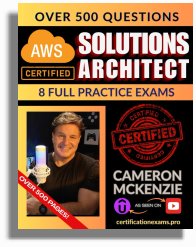
The AWS Solutions Architect Book of Exam Questions by Cameron McKenzie
So what’s next? A great way to secure your employment or even open the door to new opportunities is to get certified. If you’re interested in AWS products, here are a few great resources to help you get Cloud Practitioner, Solution Architect, Machine Learning and DevOps certified from AWS:
- AWS Certified Cloud Practitioner Book of Exam Questions
- AWS Certified Developer Associate Book of Exam Questions
- AWS Certified AI Practitioner Book of Exam Questions & Answers
- AWS Certified Machine Learning Associate Book of Exam Questions
- AWS Certified DevOps Professional Book of Exam Questions
- AWS Certified Data Engineer Associate Book of Exam Questions
- AWS Certified Solutions Architect Associate Book of Exam Questions
Put your career on overdrive and get AWS certified today!