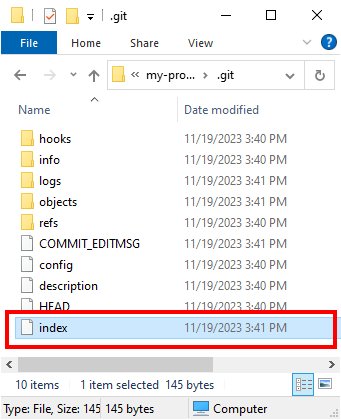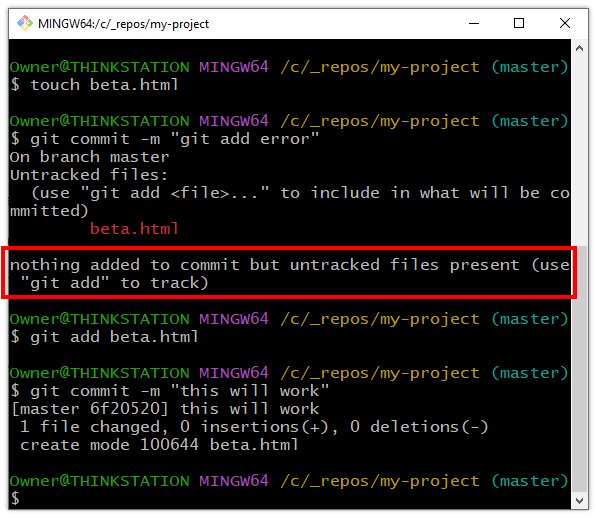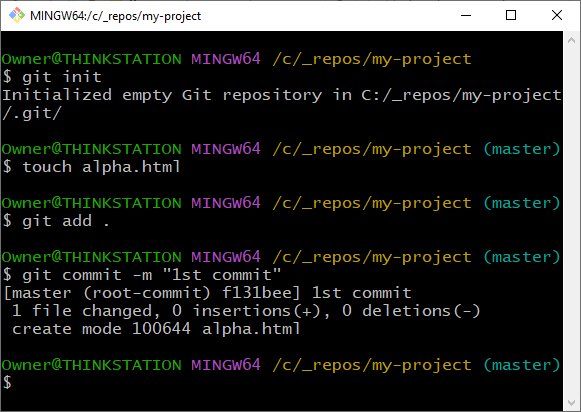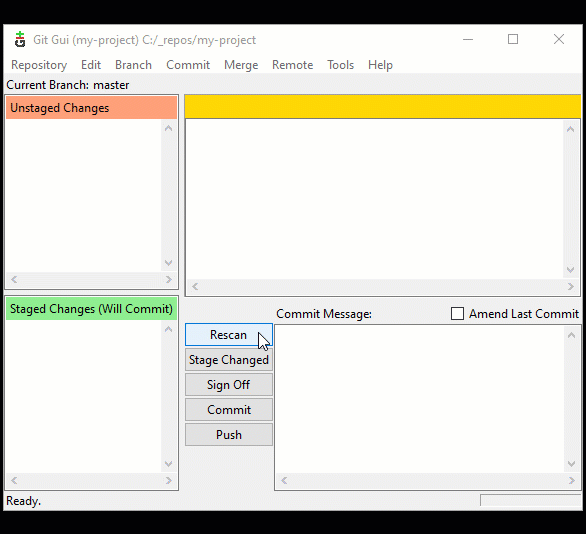The git add command for beginners
What does the git add command do?
The git add command is used by developers to specify which files should be included in the next commit.
By default, Git does not automatically commit every change made in a project. Only the files explicitly added to the staging index with git add will be included. This process is often described as staging a file or adding it to the index.
As a version control system, Git’s role is to track changes to files and directories over time. But it doesn’t function like an autosave feature in a word processor. When you create, modify, or delete a file, you must tell Git to include that change in the upcoming commit.
The git add command provides this instruction, making it the first step in recording updates to your project’s history.
How does the git add command work?
The git add command tells Git to include the updated state of a specific file the next time an explicit commit operation is performed.
Once a commit occurs, the state of all files added to the index are made part of the commit, and the index is wiped clean. As the developer adds, updates and deletes files, they must again perform a git add command to make those changes part of the next commit.
| Git, GitHub & GitHub Copilot Certification Made Easy |
|---|
| Want to get certified on the most popular AI, ML & DevOps technologies of the day? These five resources will help you get GitHub certified in a hurry.
Get certified in the latest AI, ML and DevOps technologies. Advance your career today. |
How to stage a file with git add
To stage a file with git add , follow these steps:
- Add, edit or update a files in your project.
- Perform the git add <filename> command to stage a file. (For multiple files, use git add . or git add -all .)
- Perform a git commit operation.
- Repeat.
A git add command example
Here’s a quick example of how the git add command works, from the creation of a new repository right through to the commit.
$ git init Git repository created $ touch alpha.html $ git status Untracked files: alpha.html $ git add alpha.html $ git status Changes to be committed: new file: alpha.html $ git commit -m "1st commit" [master (root-commit) ee335da] 1st commit $ git status On branch master: Nothing to commit
Untracked files present error
If a developer attempts to perform a commit without having staged any files, the following error occurs:
nothing added to commit but untracked files present.
The solution? Simply perform the git add command to stage any updated files and perform the commit again.
$ git commit -m "git add error example" Untracked files: beta.html Nothing added to commit but untracked files present $ git add beta.html $ git commit -m "now it should work" [master (root-commit) ee335da] now it should work
What does git add . do?
Many git add examples show how to add one file to the index at a time, but in practice a developer includes many changes in a commit.
To stage multiple files at the same time the developer can use the --all or -A switch.
$ git add -A $ git add --all
You’ll also commonly see a single dot after git add. This performs the same function as the --all switch.
$ git add .
A single dot or period is common nomenclature in the Unix world that means, ‘The current folder.’
So a git add . command essentially tells git to stage every updated file in this current folder and all subfolders as well.
What is in the current git index?
Sometimes you lose track of which files in your project are updated, and which of those files are added to the index.
To find out what is in the index, just issue a git status command and see everything you need to know about the status of files you have updated.
The git status command reports on any file in your repository that possesses any of these states:
- Modified;
- Deleted;
- Untracked; and
- Renamed.
Remove staged files from the Git index
If you’ve added a file to the index and you decide you do not want that file to be part of the next commit, simply run the following command:
git rm --cached <filename>
If you want to just clear the contents of the index completely, you can do a mixed git reset:
git reset --mixed
Why must we use the git add command?
Developers new to Git are often a bit stumped by the need for a Git index.
After all, why must we stage files? Why not just automatically add every updated file to the next commit and skip the Git index shenanigans?
In my many years of working with Git, I can’t come up with a really good answer to that question, other than to say it gives a developer more control over what files are added to a given commit.
Of course, that’s not really an answer. It really just repeats the purpose of the git add command.
Combine git add and commit together
For those who want to skip the ceremony associated with the git add command, you can use the -a switch on the git commit command:
git commit -am "new commit"
Unfortunately, this approach has limitations. While it adds updated and deleted files to the index before a commit, it ignores any newly created files.
Git GUI tool
For those that prefer to avoid the command line, a standard Git install comes with a GUI tool that allows you to perform git add and git commit commands through the click of a button.
Simply open the Git GUI tool in your project folder and select rescan.
The Git GUI tool lists any untracked, deleted or modified files, which you can select and stage by clicking the stage button.
Once done, add a message and click Commit. This enables you to perform stage and commit files without having to master the command line or the Git BASH tool.
Cameron McKenzie is an AWS Certified AI Practitioner, Machine Learning Engineer, Solutions Architect and author of many popular books in the software development and Cloud Computing space. His growing YouTube channel training devs in Java, Spring, AI and ML has well over 30,000 subscribers.