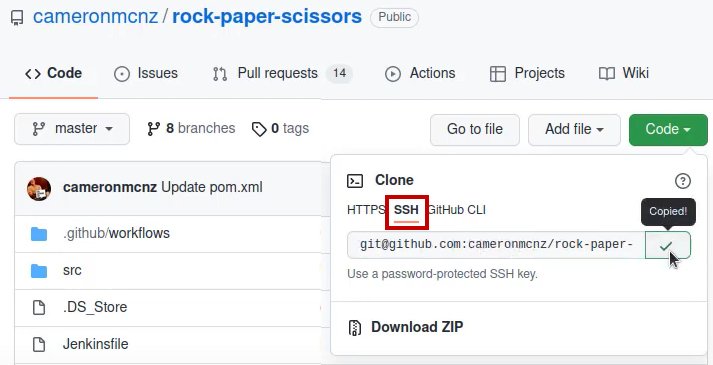Git securely with a GitHub SSH URL example
GitHub SSH URL Example
HTTPS is a popular mechanism for communicating across the Internet, but security minded organizations tend to prefer SSH. User-generated SSH keys provide a higher level of encryption and confidentiality.
In GitHub, users enable SSH in two parts. First, create GitHub SSH keys that uniquely identify their account. Then, register the public half of the private key pair in the user’s GitHub account.
Once these two steps are completed, the user can use the GitHub SSH URL to clone their repository of interest. All subsequence Git operations will occur over SSH.
| Git, GitHub & GitHub Copilot Certification Made Easy |
|---|
| Want to get certified on the most popular AI, ML & DevOps technologies of the day? These five resources will help you get GitHub certified in a hurry.
Get certified in the latest AI, ML and DevOps technologies. Advance your career today. |
Where is a GitHub SSH URL?
To find the GitHub SSH URL for a given repo, go to the repository’s landing page and click on the green Code button. This presents three separate options to connect to Git:
- a GitHub SSH URL;
- a GitHub HTTPS URL; and
- a GitHub CLI link.
GitHub Clone over SSH
Choose the GitHub SSH URL option and then copy the provided text string to your clipboard. It should look like this:
[email protected]:cameronmcnz/spring-boot-examples.git
This link can then be used with the git clone command.
The operation takes place over a secure connection. Once you clone the repository, continue to use Git as you normally would to version your progress and tag your milestones. Every time you push, pull or fetch to remote repository, it all occurs over a secure Git and GitHub SSH URL.
 Cameron McKenzie is an AWS Certified AI Practitioner, Machine Learning Engineer, Solutions Architect and author of many popular books in the software development and Cloud Computing space. His growing YouTube channel training devs in Java, Spring, AI and ML has well over 30,000 subscribers.
Cameron McKenzie is an AWS Certified AI Practitioner, Machine Learning Engineer, Solutions Architect and author of many popular books in the software development and Cloud Computing space. His growing YouTube channel training devs in Java, Spring, AI and ML has well over 30,000 subscribers.