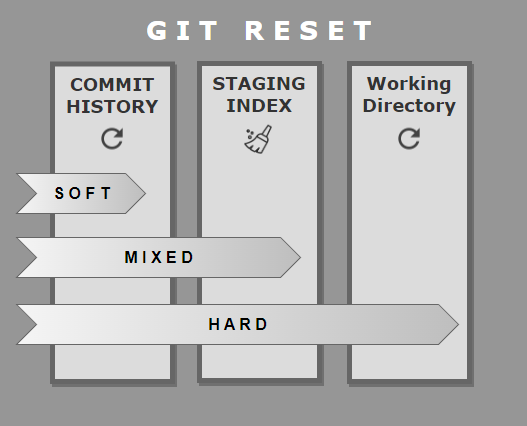How to discard local changes in Git
Remove uncommitted changes in Git
Git offers you several commands to discard local changes in your working directory. These include the following:
- The git stash command, which saves uncommitted changes and reset your workspace.
- The git reset command, which only touches tracked files.
- The git clean command, that deletes every untracked file.
The git clean command is dangerous, destructive and unrecoverable. In most cases, a developer must only use a git stash or a hard git reset to discard local changes and revert their workspace back to its state before a prior commit occurred.
Apply git stash to discard changes
The easiest way to restore your working directory and discard any local changes is to issue a git stash command.
This not only discards all local changes, but it also stores a record of your changes for future retrieval with a pop or apply command.
discard@changes:~/git-example$ git stash Saved working directory and index state
However, if you do not want your changes stored, the git reset command is a better option.
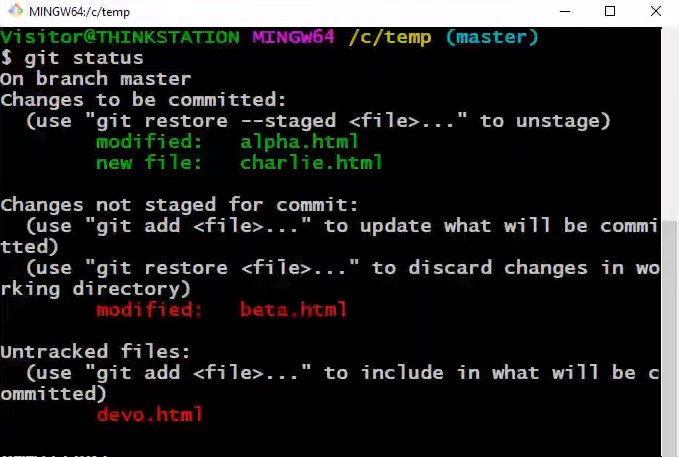
A git reset and stash will work in tracked files, but not untracked files or files listed in a .gitignore file.
https://youtu.be/urSlkC-6lZE?si=8OZS77U6sSQPv4XLUse git reset to delete uncommitted changes
A simple git reset command with the hard flag will accomplish the following tasks:
- Revert all tracked files to their state at the last commit.
- Clear the Git index of all staged files.
- Leave any untracked or ignored files alone.
Git reset hard to discard changes
To use the git reset command to discard all local changes, simply type in the following command in a terminal window:
discard@changes:~/git-example$ git reset --hard HEAD is now at ebbbca3 Discard local changes example
Use the soft flag with the reset command, and this will not remove changes to tracked files.
Git reset doesn’t discard all local changes
The git reset –hard command reverts uncommitted changes that exist in files that have been added to the index,. This includes files that are newly created files, or files that were previously added to the index and edited since the last commit.
However, any new files created in the local Git workspace that have never been added to the index will remain in the project folder after the hard reset.
| Git, GitHub & GitHub Copilot Certification Made Easy |
|---|
| Want to get certified on the most popular AI, ML & DevOps technologies of the day? These five resources will help you get GitHub certified in a hurry.
Get certified in the latest AI, ML and DevOps technologies. Advance your career today. |
Git clean with caution
To remove untracked files, you need to use the git clean command.
However, this command will delete all untracked files, regardless of whether they were recently changed or not.
If removal of untracked files is what you need, TheServerSides’s git clean tutorial will provide you insights on how to use the command safely through the use of dry runs and interactive deletions.
Cameron McKenzie is an AWS Certified AI Practitioner, Machine Learning Engineer, Solutions Architect and author of many popular books in the software development and Cloud Computing space. His growing YouTube channel training devs in Java, Spring, AI and ML has well over 30,000 subscribers.
Next Steps
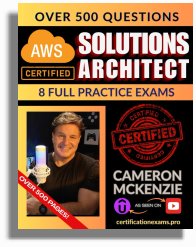
The AWS Solutions Architect Book of Exam Questions by Cameron McKenzie
So what’s next? A great way to secure your employment or even open the door to new opportunities is to get certified. If you’re interested in AWS products, here are a few great resources to help you get Cloud Practitioner, Solution Architect, Machine Learning and DevOps certified from AWS:
- AWS Certified Cloud Practitioner Book of Exam Questions
- AWS Certified Developer Associate Book of Exam Questions
- AWS Certified AI Practitioner Book of Exam Questions & Answers
- AWS Certified Machine Learning Associate Book of Exam Questions
- AWS Certified DevOps Professional Book of Exam Questions
- AWS Certified Data Engineer Associate Book of Exam Questions
- AWS Certified Solutions Architect Associate Book of Exam Questions
Put your career on overdrive and get AWS certified today!